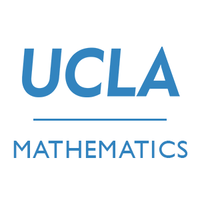Software Installation
The purpose of this homework assignment is to get you set up with the software tools we’ll use in PIC16B, including Anaconda, git + GitHub, and Jekyll.
§1. Install and Configure Anaconda
An important part of PIC16B is navigating the Python package ecosystem. We will do so using the Anaconda distribution of Python. Getting set up with Anaconda is a somewhat detailed process, outlined below.
You should follow these instructions even if you already have Anaconda installed. Uninstalling and reinstalling is recommended.
§a. Install Anaconda
You can find installers for Anaconda here. Choose the one appropriate to your operating system.
If installing on macOS, do not install Anaconda in the opt directory. It is recommended that you install in the folder directly under your username. This is the same folder in which your “Downloads” folder exists.
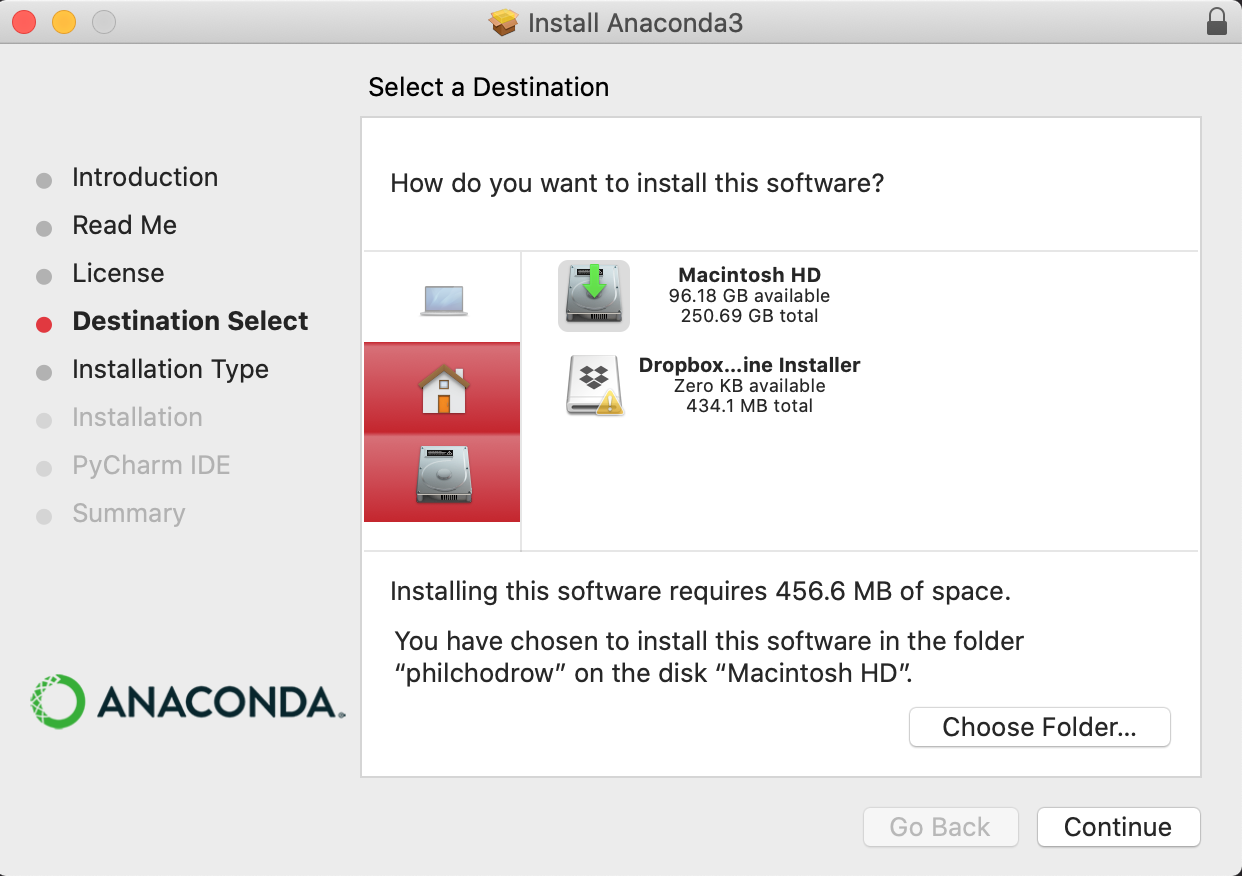
§b. Create the PIC16B Anaconda Environment
- Open Anaconda Navigator.
- Navigate to the Environments tab.
- Choose “Create.”
- Create a Python 3.7 environment named “PIC16B.”
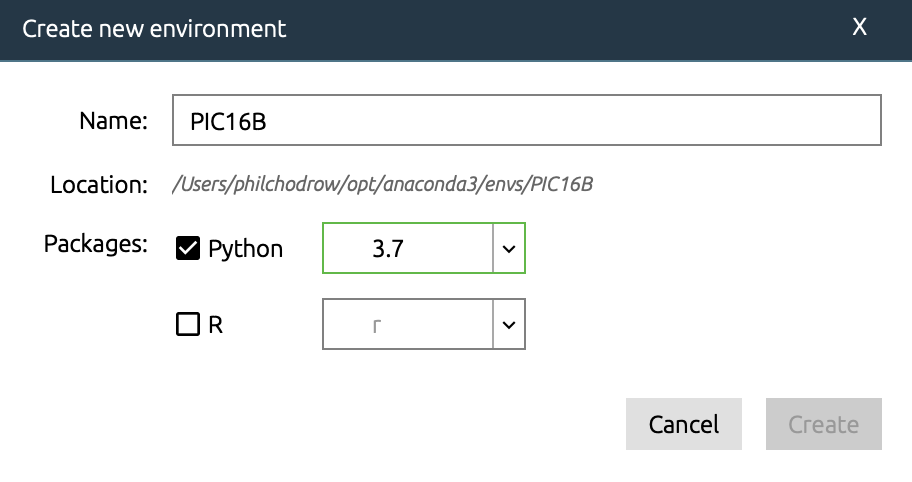
§c. Install nb_conda
Still in the Environments tab, search for the nb_conda package on the right-hand side (you may need to update the index).
Check the box beside this package, and then click “Apply” to install.
§d. Install TensorFlow
Follow the same procedure to install the tensorflow package. This may take some time. While you’re here, you may also wish to install some other familiar packages, such as matplotlib and pandas. In the future, if you ever attempt to import a package and encounter an error, you should attempt to install it via the Environments tab.
§e. Launch Jupyter Lab
Now go back to the “Home” tab. Launch JupyterLab. You may need to install the app first.
Create a new Jupyter notebook. Change the kernel to the PIC16B environment that you created in Step §2
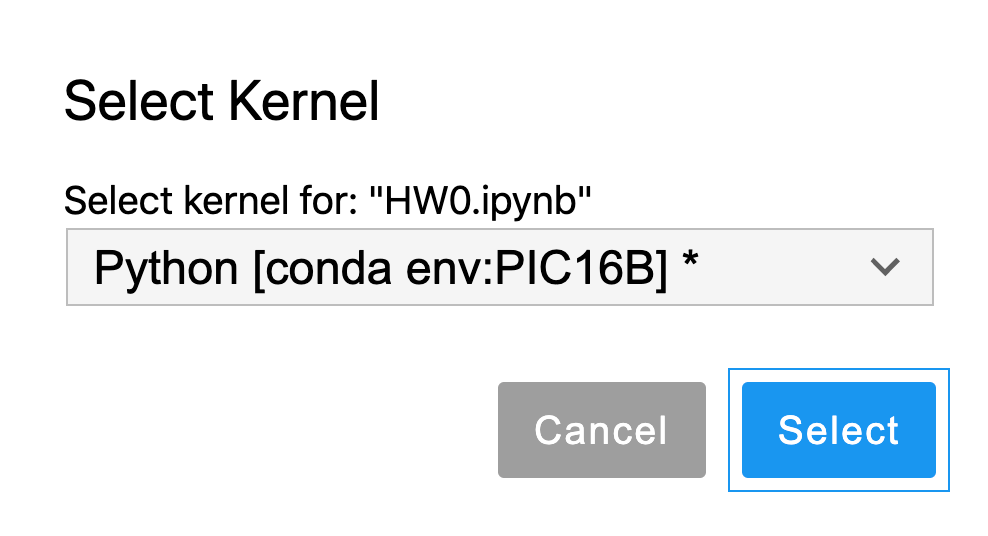
§f. Verify
Type the two lines below into your blank Jupyter Notebook and run them, adding in your name. If you do not encounter an error, then your setup was successful. Take a screencap of the result and submit it on CCLE. Otherwise, contact the instructor or TA for help.
import tensorflow as tf
print("My name is [your name] and I installed Anaconda and TensorFlow")
§2. GitHub
Create an account on GitHub.
§3. GitHub Desktop
Download GitHub Desktop, a graphical client for working with git. If you do not use GitHub Desktop (or another graphical client), you will need to work with git from the command line.
Connect your GitHub Desktop app to your GitHub account.
§4. Install and verify Jekyll
In this course, we’ll use the Jekyll static website generator to create a simple, attractive website on which to host our homework and project submissions. Installation of Jekyll requires some minimal use of the command line (terminal), but the instructions will guide you through it.
- Install Jekyll on Windows
- Install Jekyll on macOS
- Install Jekyll on Ubuntu or other Linux systems.
Once you’ve followed these instructions, verify your installation. To do so, run the following command in your terminal:
jekyll -v
The terminal output should look something like this:
jekyll 4.1.0
Take a screencap of that output and submit it on CCLE.